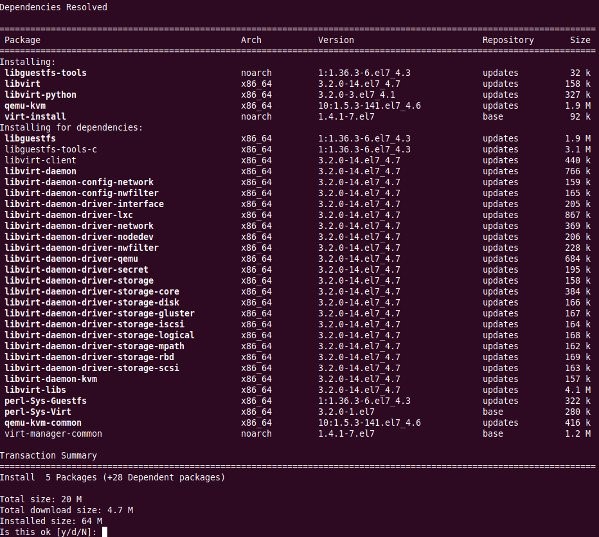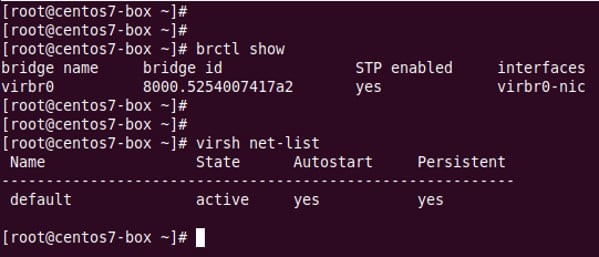This document describes the installation of RHEL 7 & 8 KVM(Guest OS).
Installation Notes:
- This MOP is valid only after installation of correct RHEL version.
Prerequisites:
- 8 64-bit DVD or ISO to be accessible on locally.
Part 1
Installation
Step 1: Install kvm
|
Areas to Consider |
Step |
Detailed Description |
|
|
|
|
1. |
yum install qemu-kvm libvirt libvirt-python libguestfs-tools virt-install |
|
|
|
|
2. |
Start the libvirtd service # systemctl enable libvirtd
|
|
|
|
|
3. |
Make sure KVM module loaded using lsmod command and grep command:
|
|
|
|
|
4. |
Configure bridged networking
By default dhcpd based network bridge configured by libvirtd. You can verify that with the following commands:
|
|
|
|
|
5. |
All VMs (guest machine) only have network access to other VMs on the same server. A private network 192.168.122.0/24 created for you. Verify it: # virsh net-dumpxml default
|
|
|
|
|
6. |
If you want your VMs avilable to other servers on your LAN, setup a a network bridge on the server that connected to the your LAN. Update your nic config file such as ifcfg-enp3s0 or em1: # vi /etc/sysconfig/network-scripts/enp3s0
Save And Close the file |
|
|
|
|
7. |
In vi. Edit /etc/sysconfig/network-scripts/ifcfg-br0 and add:
DEVICE="br0" # I am getting ip from DHCP server # BOOTPROTO="dhcp" IPV6INIT="yes" IPV6_AUTOCONF="yes" ONBOOT="yes" TYPE="Bridge" DELAY="0” Save & Close the file |
|
|
|
|
8. |
Restart the networking service (warning ssh command will disconnect, it is better to reboot the box):
|
|
|
|
|
9. |
Verify it with brctl command:
|
|
|
|
|
10. |
Procedure for KVM Qcow2 Copy
|
|
|
|
|
11. |
Procedure for KVM Qcow2 Copy Back to Main Location
|
|
|